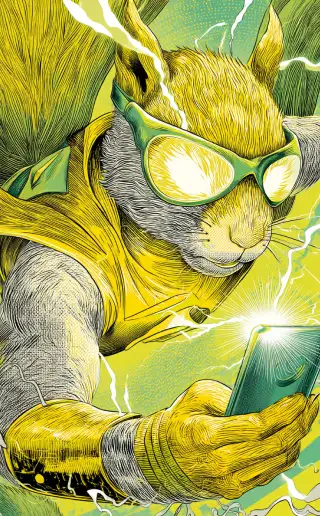Troubleshooting Download Issues
How to Fix the Issue
1. Set up DNS on your Wi-Fi router (general instructions below in the spoiler).
2. Disable ad blockers.
3. Disable/Enable VPN on your device.
How to Change DNS Servers and Speed Up Downloads
Changing DNS servers on your router can significantly improve website access speed and connection security. Use DNS servers from Cloudflare (1.1.1.1) or Google (8.8.8.8).
DNS Setup Guide on Your Router
1. Accessing Router Settings:
- Connect to the router (via Wi-Fi or cable).
- Open a web browser and enter the router's IP address in the address bar (usually 192.168.0.1 or 192.168.1.1).
- Enter the login and password to access the settings (often admin/admin by default).
2. Finding the DNS Section:
- Locate the network settings section, LAN, or WAN, depending on your router's interface.
- Find the "DNS" or "DNS Servers" field.
3. Setting DNS Servers:
- Enter 1.1.1.1 as the primary DNS server.
- Enter 8.8.8.8 as the secondary DNS server (if available).
4. Saving Settings:
- Click "Save" or "Apply" to make the changes effective.
- Restart the router (if required) to apply the changes.
Your router will now use the specified DNS servers for all connected devices.