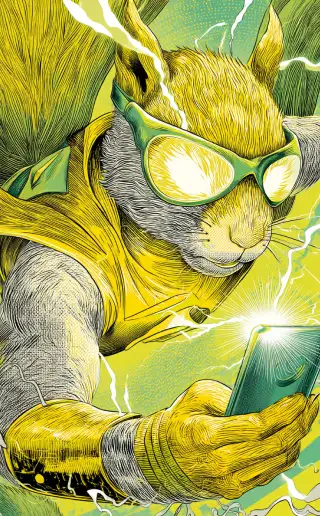How to Install a Game with OBB Cache on Android
Installing a game on an Android device with an external OBB cache file can be essential when you've downloaded a game from sources other than the official app stores like Google Play. Follow these steps to ensure a smooth installation process.
Step 1: Prepare Your Device
1. Enable installation from unknown sources:
- Open the "Settings" on your device.
- Navigate to the "Security" section.
- Enable the option for "Unknown Sources" or "Install apps from unknown sources".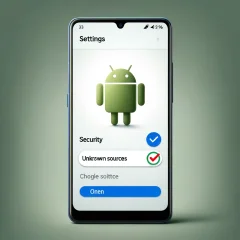
Step 2: Install the APK File
1. Locate the downloaded APK file:
- Use a file manager on your device to find the downloaded APK file of the game.
2. Install the APK:
- Tap on the APK file.
- Follow the on-screen instructions to install.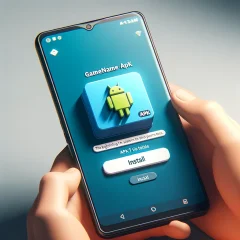
Step 3: Copy the OBB File
1. Find the downloaded OBB file:
- It's usually a .zip or .rar archive.
2. Extract the contents of the archive (if necessary):
- Use a file manager with the capability to unpack archives (like ES File Explorer, ZArchiver).
3. Copy or move the folder with the OBB file:
- The folder usually has the name 'com.game.name'.
- Copy or move it to the `/Android/obb/` directory on your device. If the `obb` folder does not exist, create it.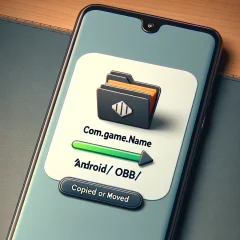
Step 4: Launch the Game
1. Start the game:
- Find the game icon in the app menu.
- Tap on the icon to launch.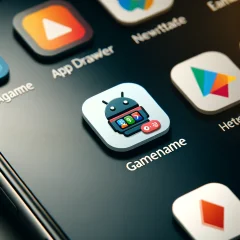
Notes:
- If the game does not work, make sure the OBB file is in the right directory and its folder structure is correct (e.g., `/Android/obb/com.game.name/`).
The above steps, accompanied by the images, should guide you through the process of installing a game with an OBB cache file on an Android device.